Most pieces of commercial software come with some form of protection to deter unauthorized copying and installation. Although software makers use different methods to achieve this goal, one common approach involves asking the user to type in a product key or serial number.
This variable-length string of letters and/or numbers appears to be random gibberish at a glance, but it’s actually a unique identifier that the software decodes to verify that your copy is legal. Typically you have to enter this product key to obtain your authorization during the software’s installation, and many companies also use it to verify your eligibility for product support after installation, so it’s important to know where it is and how to access it.
Here are some easy ways to find your product key for both Windows and Microsoft Office.
Find Your Product Key
Try to remember how you purchased your Microsoft software, which determines where you need to look to find the product key.If you bought a retail copy of Microsoft Windows or Office, the first place to look is in the disc jewel case. Retail Microsoft product keys are usually on a bright sticker located inside the case with the CD/DVD, or on the back. The key consists of 25 alphanumeric characters, usually split into groups of five.
If your computer came preloaded with Microsoft Windows, the software product key is usually on a multicolored, Microsoft-branded sticker on your PC case. For Microsoft Office, you can find the sticker on the installation disc that accompanied the computer. If all else fails, you will need to contact Microsoft to obtain a replacement key.

Extract Your Key From Microsoft Windows or Office
If you can’t find your key but the software is installed, you can use a program such as the Magical Jelly Bean Key Finder. This utility can quickly locate your Windows key (along with the keys for many other installed programs) and display it for you.- Download Magical Jelly Bean and follow the installation process to install it on your computer.
- Launch the program. You can find it by opening the Start menu, typing keyfinder, and pressing Enter.
- The program will scan your installations and find the product keys of supported programs, including various versions of Windows and Microsoft Office.
- When the scan is complete, the tool will display a window with entries in the left pane for whatever installed versions of Windows and Office it detected.
- Click the entry for your version of Microsoft Windows to reveal the key and other information about the installation. The key will be listed under 'CD Key' on the right side of the window. Record this information in case you need to reference it in the future. Make sure to record the information exactly, as the key will not work otherwise. Do not confuse this with the 'Product ID' entry, which is unneeded.
- Click the entry for your version of Microsoft Office to reveal the
key and other information about that installation. The same advice goes
for Office: Your key will be listed under 'CD Key' on the right side of
the window. Record this information exactly, as the key will not work
otherwise.
Use Magical Jelly Bean Keyfinder to extract the CD keys for software you currently have installed. 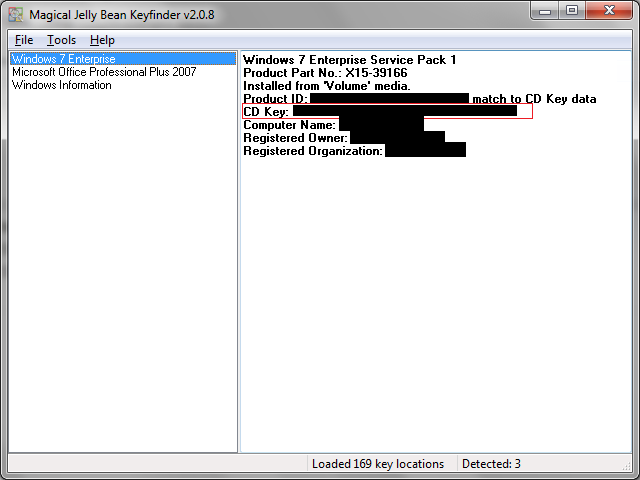
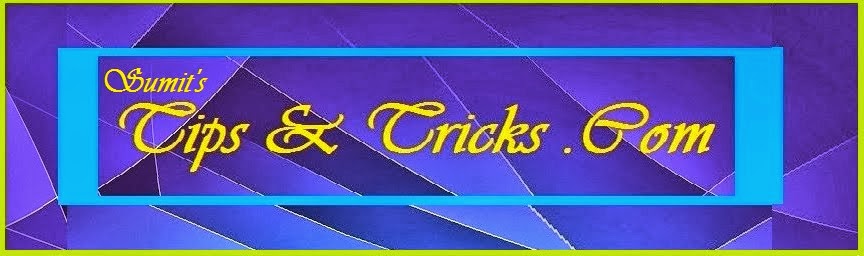
2 comments:
If you need to get a AVG antivirus rescue CD created then first of all get the CD downloaded from the official website after that plug the USB flash drive in the USB port then extract and put the downloaded file in the USB drive then double click on that drive to open it a command line window will then appear press any key on the keyboard and then as the message pops up you are done.
Activate and install your AVG Antivirus
avg activation
AVG Retail registration online-Download
Install your AVG Security online
activate AVG Antivirus online
Activate AVG retail
activate your avg retail card
Install & Activate AVG Retail
AVG Retail Registration & card installation
avg retail activation page has unique information
Hello,
This blog post is written after a good research on the topic. It helps me to troubleshoot the problem. Very simple words have been used and sentences are framed very well.
McAfee Support Number
The content is written by a well experienced person who is working in this field from a very long time. For fixing your McAfee Antivirus
McAfee Login
If you need assistance for dealing with McAfee logIn issues then, in that case, contact the experts at +44-800-368-9198. The experts are available for Help and Toll-Free 24*7
#mcafee_helpline_number
#mcafee_contact_number
Post a Comment