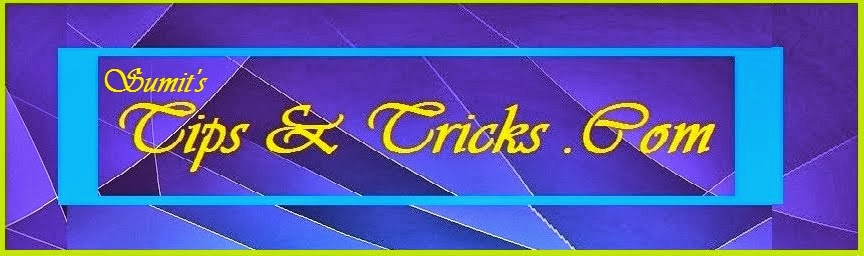The past few weeks have been exciting ones for the Android team: we recently released Nexus S and Android 2.3, Gingerbread, and we’ve even had some of our most popular team members take a trip to space. But we haven’t stopped buzzing with excitement: today at the Consumer Electronic Show (CES) in Las Vegas, we previewed Android 3.0, Honeycomb.
The past few weeks have been exciting ones for the Android team: we recently released Nexus S and Android 2.3, Gingerbread, and we’ve even had some of our most popular team members take a trip to space. But we haven’t stopped buzzing with excitement: today at the Consumer Electronic Show (CES) in Las Vegas, we previewed Android 3.0, Honeycomb.Honeycomb is the next version of the Android platform, designed from the ground up for devices with larger screen sizes, particularly tablets. We’ve spent a lot of time refining the user experience in Honeycomb, and we’ve developed a brand new, truly virtual and holographic user interface. Many of Android’s existing features will really shine on Honeycomb: refined multi-tasking, elegant notifications, access to over 100,000 apps on Android Market, home screen customization with a new 3D experience and redesigned widgets that are richer and more interactive. We’ve also made some powerful upgrades to the web browser, including tabbed browsing, form auto-fill, syncing with your Google Chrome bookmarks, and incognito mode for private browsing.
Honeycomb also features the latest Google Mobile innovations including Google Maps 5 with 3D interactions and offline reliability, access to over 3 million Google eBooks, and Google Talk, which now allows you to video and voice chat with any other Google Talk enabled device (PC, tablet, etc).
Please stay tuned for more Honeycomb news from the Android team. For now, you can get a taste of Honeycomb by checking out this video.