It can be a hassle to always have a floppy disk around and some machines don't even have a floppy drive. To solve this one can try to add the 3rd party drivers to the recovery console installation.
- Install the Recovery Console
- Go to the %systemroot%\cmdcons
- Copy your driver raidcntr.sys to %systemroot%\cmdcons
- Make a copy of the %systemroot%\cmdcons\txtsetup.sif for backup in case something goes wrong
- Open the %systemroot%\cmdcons\txtsetup.sif with a text editor
- Search for the text "ultra66" and you should find:
ultra66.sys = 1,,,,,,3_,4,1
Make a copy of the line and place it below and change ultra.sys to raidcntr.sys :raidcntr.sys = 1,,,,,,3_,4,1
- Search again for the text "ultra66" and you should find:
PCI\VEN_105A&DEV_4D38 = "ultra66"
Now open the TXTSETUP.OEM which comes with your driver raidcntr.sys and find the Hardware Id of your controller. Ex.:[HardwareIds.scsi.raid_win200]
Create a new line under "ultra66"-line using the Hardware Id for your controller. Ex.
id = "PCI\VEN_105A&DEV_0D30&SUBSYS_4D33105A","raidcntr"PCI\VEN_105A&DEV_0D30&SUBSYS_4D33105A = "raidcntr"
- Search again for the text "ultra66" and you should find:
ultra66 = ultra66.sys,4
Make a copy of the line and change the ultra66 to raidcntr:raidcntr = raidcntr.sys,4
- Search again for the text "ultra66" and you should find:
ultra66 = "Promise Technology Inc. Ultra66 IDE Controller"
Make a copy of the line and change the text to something you like:raidcntr = "My Personal RAID Controller"
- Save the txtsetup.sif file and reboot and select the Recovery Console at the boot menu
When the system begins to POST are you able to hit F8 a few times and try to access the Recovery Screen? If so are you able to use LAST KNOWN good configuration to see if you are able to get backup and running?
If not, can you boot into Safemode from that F8 screen?
If those options aren't available, the best step would be to get your Windows Vista Recovery CD and boot to it and run the STARTUP REPAIR options.
Here is a Help and How to article about the STARTUP Recovery options.
Also, see the following links for further information involving the winload error
- What to do if Windows won't start correctly
- Startup repair: frequently asked questions
- What are the system recovery options in Windows Vista?
Pasted from <http://windowshelp.microsoft.com/Windows/en-US/Help/d95a0730-91af-4d46-8800-583531946be41033.mspx>
You may also want to review the information about Windows PE CD. If you do not have your Original Windows CD.
Please use the above troubleshooting steps to diagnose the issue, then let us know of what results are found and we will assist you further.
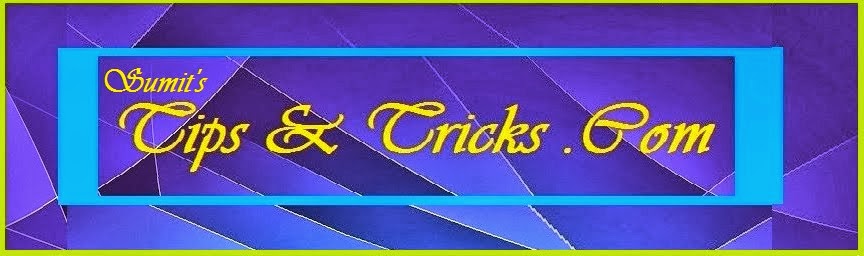
No comments:
Post a Comment