STARTUP AND STUTDOWM
A grab bag of ways to customize the way you start up and shut down your system.
There are many small ways that you can control the way you start up and shut down your PC. This grab bag of four hacks shows you the best of them.
1.7.1 Create One-Click Shutdown and Reboot Shortcuts
Turning off or rebooting XP involves a several-step process: click the Start menu, choose Shut Down, and then select Shut Down or Restart. If you want, however, you can exit or reboot much more quickly, by creating a shortcut that enables one-click shutdowns. You can also use the shortcut to customize the shutdown or reboot—for example, by displaying a specific message or automatically shutting down any programs that are running.
First, create a shortcut on your desktop by right-clicking on the desktop, choosing New, and then choosing Shortcut. The Create Shortcut Wizard appears. In the box asking for the location of the shortcut, type shutdown. After you create the shortcut, double-clicking on it will shut down your PC.
But you can do much more with a shutdown shortcut than merely shut down your PC. You can add any combination of several switches to do extra duty, like this:
shutdown -r -t 01 -c "Rebooting your PC"
Double-clicking on that shortcut will reboot your PC after a one-second delay and display the message "Rebooting your PC." The shutdown command includes a variety of switches you can use to customize it. Table 1-3 lists all of them and describes their use.
I use this technique to create two shutdown shortcuts on my desktop—one for turning off my PC, and one for rebooting. Here are the ones I use:
shutdown -s -t 03 -c "See you later!"
shutdown -r -t 03 -c "You can't get rid of me that quickly!"
Table 1-3. Switches you can use with shutdown Switch
What it does
-s
Shuts down the PC.
-l
Logs off the current user.
-t nn
Indicates the duration of delay, in seconds, before performing the action.
-c "messagetext"
Displays a message
A grab bag of ways to customize the way you start up and shut down your system.
There are many small ways that you can control the way you start up and shut down your PC. This grab bag of four hacks shows you the best of them.
1.7.1 Create One-Click Shutdown and Reboot Shortcuts
Turning off or rebooting XP involves a several-step process: click the Start menu, choose Shut Down, and then select Shut Down or Restart. If you want, however, you can exit or reboot much more quickly, by creating a shortcut that enables one-click shutdowns. You can also use the shortcut to customize the shutdown or reboot—for example, by displaying a specific message or automatically shutting down any programs that are running.
First, create a shortcut on your desktop by right-clicking on the desktop, choosing New, and then choosing Shortcut. The Create Shortcut Wizard appears. In the box asking for the location of the shortcut, type shutdown. After you create the shortcut, double-clicking on it will shut down your PC.
But you can do much more with a shutdown shortcut than merely shut down your PC. You can add any combination of several switches to do extra duty, like this:
shutdown -r -t 01 -c "Rebooting your PC"
Double-clicking on that shortcut will reboot your PC after a one-second delay and display the message "Rebooting your PC." The shutdown command includes a variety of switches you can use to customize it. Table 1-3 lists all of them and describes their use.
I use this technique to create two shutdown shortcuts on my desktop—one for turning off my PC, and one for rebooting. Here are the ones I use:
shutdown -s -t 03 -c "See you later!"
shutdown -r -t 03 -c "You can't get rid of me that quickly!"
Table 1-3. Switches you can use with shutdown Switch
What it does
-s
Shuts down the PC.
-l
Logs off the current user.
-t nn
Indicates the duration of delay, in seconds, before performing the action.
-c "messagetext"
Displays a message
**********************************************************END***********************************************************
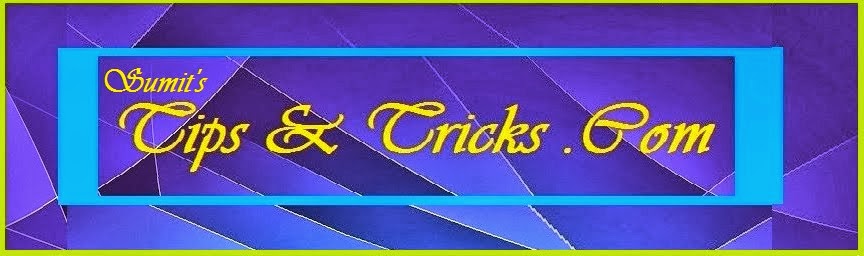
No comments:
Post a Comment