7 User Installation
This section describes the installation of the Java USB API for Windows for end
users.
7.1 Resources
JavaUSB.ZIP
The Java USB API includes the binaries of the jUSB DLL and the jUSB driver.
JavaUSB.ZIP can be downloaded from http://www.steelbrothers.ch/jusb/. Be
sure to download the Java USB resources for end users which is called
JavaUSB.ZIP
Netbeans IDE
Is a full-featured integrated environment for Java Developers [21]. We used
Netbeans to develp the Java side of the Java USB API. Netbeans is freely
available on http://www.netbeans.org. Of course any other environment with a
Java compiler can be used to extend or run the Java USB API.
7.2 Installation of the jUSB Driver and jUSB DLL
jUSB DLL
Copy the jusb.dll from the folder \InstallationFiles\JusbDll to the \system32 folder
of your Windows directory.
Compile the usb.windows package in Netbeans. Attach a USB device to the
USB and run RunUSBControllerTest.
jUSB Driver
First, we have to register the JUSB driver in the Windows registry. Therefore, we
need to double click on the jusb.reg file which is located in the
\InstallationFiles\JusbDriver folder. A Window will pop up asking if we are sure to
add the information of jusb.reg to the registry. After clicking on yes, a
confirmation will be displayed and the information will be added to the registry.
This process of registering the jUSB driver has to be executed only once.
After the jUSB driver has been registered, we have to copy the jusb.sys file (the
driver) to the \system32\drivers folder of the Windows directory.
jUSB driver test
The following procedure can be used to test the driver:
1. Connect an USB mouse to the USB port.
2. Run RunUSBControllerTest and note down the VID and PID which is
displayed out, next to the uniqueID.
3. Download Debug View v4.21 from http:/www.sysinternals.com/ntw2k-
/utilities.shtm and start the debugger. This is only for controlling
purposes.
4. Change the registry entries as described in Appendix D.
5. Disconnect the USB mouse and connect it again.
6. The debugger should display some information. This information are
generated by the jUSB driver
This section describes the installation of the Java USB API for Windows for end
users.
7.1 Resources
JavaUSB.ZIP
The Java USB API includes the binaries of the jUSB DLL and the jUSB driver.
JavaUSB.ZIP can be downloaded from http://www.steelbrothers.ch/jusb/. Be
sure to download the Java USB resources for end users which is called
JavaUSB.ZIP
Netbeans IDE
Is a full-featured integrated environment for Java Developers [21]. We used
Netbeans to develp the Java side of the Java USB API. Netbeans is freely
available on http://www.netbeans.org. Of course any other environment with a
Java compiler can be used to extend or run the Java USB API.
7.2 Installation of the jUSB Driver and jUSB DLL
jUSB DLL
Copy the jusb.dll from the folder \InstallationFiles\JusbDll to the \system32 folder
of your Windows directory.
Compile the usb.windows package in Netbeans. Attach a USB device to the
USB and run RunUSBControllerTest.
jUSB Driver
First, we have to register the JUSB driver in the Windows registry. Therefore, we
need to double click on the jusb.reg file which is located in the
\InstallationFiles\JusbDriver folder. A Window will pop up asking if we are sure to
add the information of jusb.reg to the registry. After clicking on yes, a
confirmation will be displayed and the information will be added to the registry.
This process of registering the jUSB driver has to be executed only once.
After the jUSB driver has been registered, we have to copy the jusb.sys file (the
driver) to the \system32\drivers folder of the Windows directory.
jUSB driver test
The following procedure can be used to test the driver:
1. Connect an USB mouse to the USB port.
2. Run RunUSBControllerTest and note down the VID and PID which is
displayed out, next to the uniqueID.
3. Download Debug View v4.21 from http:/www.sysinternals.com/ntw2k-
/utilities.shtm and start the debugger. This is only for controlling
purposes.
4. Change the registry entries as described in Appendix D.
5. Disconnect the USB mouse and connect it again.
6. The debugger should display some information. This information are
generated by the jUSB driver
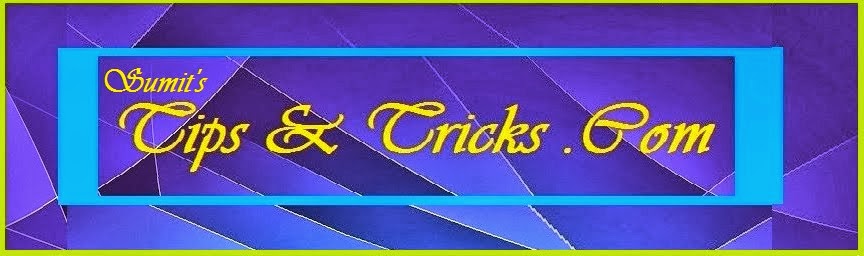
No comments:
Post a Comment